Sets options for chamfer dimensions. Some options are available only when you have selected an element first.
Format group options
Dimension Style Mapping
Specifies that the setting on the Dimension Style tab of the Options dialog box determines the dimension style. When you set this option, Dimension Style is unavailable.
Dimension Style
Lists and applies the available dimension styles. This control is unavailable when Dimension Style Mapping is enabled.
Text Scale
Applies a scale value to the current text height. The default value is 1.0.
Driving
Changes the state of the selected dimension between driving (locked) and driven (unlocked). If you want to set this option before you place a dimension, you must first select the Maintain Relationships command.
Round-Off
Sets the round-off for the value. This option is sensitive to the unit setting (decimal or fractional) and contains values as appropriate for the unit. This option is also sensitive to the dimension being placed and contains values as appropriate for the dimension.
 Advanced Round-off
Advanced Round-off
Displays the Round-off dialog box for you to specify all round-off options in one location.
Properties group options
|
Orientation |
Sets the display of the chamfer dimension. You can choose from the following Orientation options:
|
Tolerance group options
Dimension Type
Specifies the dimension type. You can choose from the following dimension types.
|
Nominal |
|
|
Tolerance (unit) |
Enter a numeric tolerance value in specified units. Example:
Note:
|
|
Tolerance (alpha) |
Enter an alphanumeric string.
|
|
Class |
Note: You can type the tolerance values in the Upper Tolerance and Lower Tolerance boxes. |
|
Limit |
Note: You can type the tolerance values in the upper and lower boxes, and use the + and - buttons to specify that the values are positive or negative.
|
|
Basic |
|
|
Reference |
|
|
Blank |
|
Inspection
Adds an inspection bubble around the dimension text.
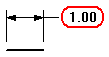
Prefix 
Opens the Dimension Prefix dialog box for specifying prefix, suffix, superfix, and subfix information.
Enable Prefix 
When set, applies the dimension text specified in the Dimension Prefix dialog box to the next dimension you place.
You can use this option to turn the dimension text on and off without having to open the Dimension Prefix dialog box.
Upper Tolerance
Sets the primary upper tolerance value. This option is available for tolerance, class, and limit dimension types.
Lower Tolerance
Sets the primary lower tolerance value. This option is available for tolerance, class, and limit dimension types.
Upper Tolerance Sign (+)/Lower Tolerance Sign (-)
By default, the Upper Tolerance box displays the positive upper tolerance value, and the Lower Tolerance box displays the negative lower tolerance value.
You can use the Upper Tolerance Sign (+) button and the Lower Tolerance Sign (-) button to specify whether the value in the box is a positive value or a negative value. Selecting either button changes it from + to -, and from - to +.
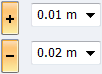
Another way to change the values from positive to negative is to type a - or + in the box and then use the Tab or Enter key to update the dimension. This does not change the state of the button on the command bar.
You can format the unit tolerance values using the options on the Units tab and the Secondary Units tab in the Dimension Properties dialog box.
Type
Specifies the class type when the Class dimension type is selected. You can choose from the following options.
|
Fit |
|
|
Fit, tolerance only |
|
|
Fit with tolerance |
|
|
Fit with limits |
|
|
Fit Hole/Shaft only |
|
|
Fit Hole/Shaft, tolerance only |
|
|
Fit Hole/Shaft with tolerance |
|
|
User-defined (Any user-defined text is valid) |
|
For more information, see Class fit dimensions.
Class (Fit)
Sets the tolerance class for user-defined, class fit dimensions. You can type any text in the box.
This option is available only when the Dimension Type is set to Class, and the Class Type is set to User-defined.
Hole
Sets the tolerance class for a hole. This option is not available for the Class Type: User-defined.
Shaft
Sets the tolerance class for a shaft. This option is not available for the Class Type: User-defined.
Note:
You can change the formatting of class fit type dimensions and tolerance type dimensions using the options in the Tolerance Text section of the Text tab (Dimension Style and Dimension Properties) dialog box. For example, you can specify a slash or a horizontal separator; how to align the numbers (to the + or - sign or the decimal point); and whether to use a degree symbol.