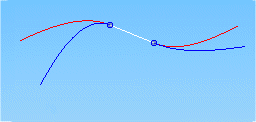When creating a cable, there are two workflows for defining the path that the cable follows. The cable can be created along:
a new path you define.
an existing path.
Choose Home tab→Harness group→Cable  .
.
Click an endpoint on the wires you want to include in the cable and then click the Accept (checkmark) button on the command bar. The endpoint that you click defines the starting point for the cable.
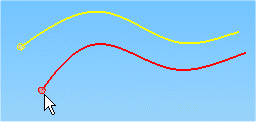
Specify the points you want to use to define the path and then click the Accept (checkmark) button on the command bar.
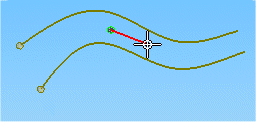
Using the options on the command bar, define conditions for the endpoints on the path.
On the command bar, click the Properties button to display the Properties dialog box, which allows you to set the properties for the cable.
On the Properties dialog box, check the property values and make any needed changes.
On the Properties dialog box, click the OK button.
On the command bar, click the Preview button.
On the command bar, click the Finish button.
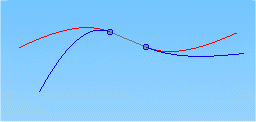
Tip:
You can construct the curve using keypoints on existing elements or points in free space.
The Delete command deletes the cable, along with any wires and paths used to create the cable. Use the Remove command on the Assembly PathFinder shortcut menu to remove only the cable and preserve the cable path and associated wires.
Choose Home tab→Harness group→Cable  .
.
Click an endpoint on the wires you want to include in the cable and then click the Accept (checkmark) button on the command bar. The endpoint that you click defines the starting point for the cable.
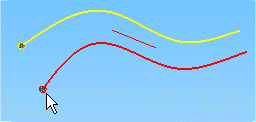
On the Cable command bar, click the Use Existing Path button.

Set the method of selection to either Single or Chain.
Click an existing path for the cable to follow.
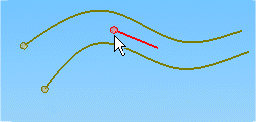
On the command bar, click the Accept (checkmark) button.
On the command bar, click the Properties button to display the Properties dialog box, which allows you to set the properties for the cable.
On the Properties dialog box, check the property values and make any needed changes.
On the Properties dialog box, click the OK button.
On the command bar, click the Preview button.
On the command bar, click the Finish button.