Click the Smart Dimension button.
Click a circle (A).
Smart Dimension dynamically displays a diameter dimension.
Position the dimension, and then click to place it (B).
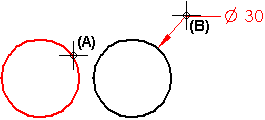
Tip:
Before you click to place the dimension, you can change the dimension from diameter to radial by pressing the D key on the keyboard.
You also can use the following buttons on the Smart Dimension command bar to switch between radial and diameter dimension type:
Radius dimension ![]()
Diameter dimension ![]()
When you select the Diameter dimension type, you also can use the Diameter-Half/Full option on the command bar to change the witness line display format.
|
When the option is set to this |
This format is used |
|
Full |
|
|
Half |
|