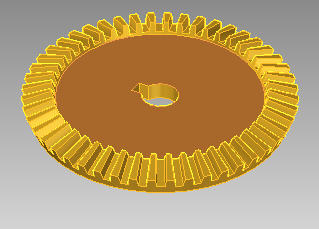View Styles command
View Styles command
 View Styles command
View Styles command
You can find view styles in either of two locations:
Along the Status Bar: Displays a live gallery so you can change the view style of the model. Place the cursor over a view style and the model updates to that view style setting. Click on the view style to apply it to the model.

View tab→Style group: Click on the view style to apply it the model.
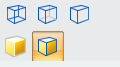
Note:
The gallery in the Style group is static and does not provide a live preview. You must click a view style to change the view.
You can select from three existing view styles on the list located in the View tab→Style group.

Default: uses view settings you have defined in the View Styles dialog.
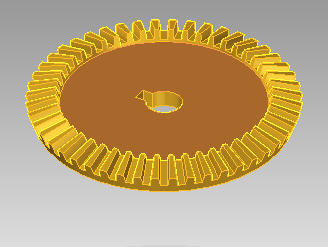
High Quality: uses custom settings for appearance, including floor reflection.

Perspective: uses custom settings for appearance, including perspective.