Docking stickers appear in response to your cursor location as you drag one docking window into another docking window or into the graphics window.
Docking stickers located at the perimeter of the overall application window provide precise docking along the top, bottom, left, and right sides of the application window. A shaded rectangle shows a dynamic preview of the window extent and location as you drag the window over a docking sticker.
Example:
When you use a perimeter docking sticker, the window you are moving will extend the full height (or width) of the application window.
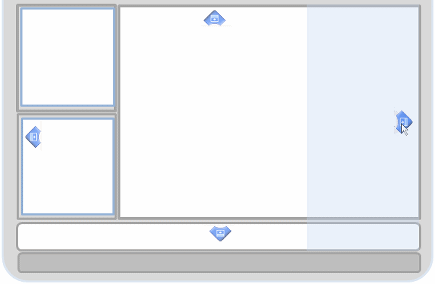
Docking stickers that appear in a group in the center of the graphics window or in an eligible container window provide precise docking within that container.
Example:
Compare this example to the previous one. By using the group of docking arrows inside the graphics window, the resulting docked window is completely contained by the graphics window.
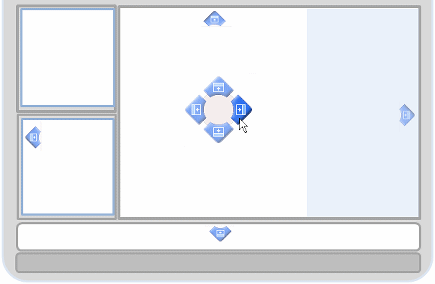
Example:
This result is achieved using the group of docking stickers in the docking window that contains command bar.
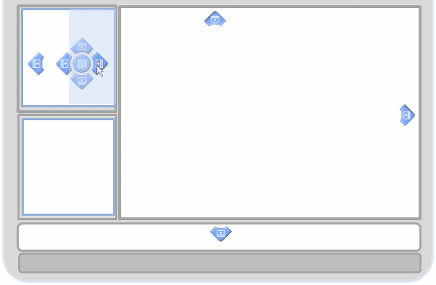
To turn off the docking stickers, press Ctrl as you drag the window.