Corner Treatment Options
Specifies how you want to apply corner treatment to the frame. The availability of these options depends on the number of segments at a given vertex.
For a vertex with exactly two orthogonal segments, you can apply mitered, butted, or no corner treatment. If you select no corner treatment, you can then apply a radius or extend the corner.
For a vertex with exactly two non-orthogonal segments, you can apply mitered or no corner treatment. If you select no corner treatment, you can then apply a radius or extend the corner. If you apply a radius treatment, the result is one body.
For a tee condition where you have a point on a constraint within the same frame feature, you can apply butted or no corner treatment. If you select no corner treatment, you cannot apply a radius, but you can extend a frame component for a selected vertex.
For a vertex with three or more non-orthogonal segments, you can apply mitered or no corner treatment.
Apply Corner Treatment
Specifies the type of corner treatment to be applied to the adjacent frame components. The corner treatment can be:
Mitered
Applies a mitered end condition to the adjacent frame components. You can use this option if there are more than two segments at a given vertex.
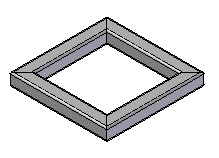
Butt 1
Applies a butt end condition to adjacent frame components in which the longer segment is butted up against the shorter segment. You cannot use this option if there are more than two segments at a given vertex.
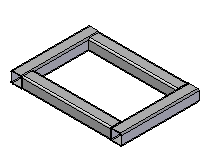
Butt 2
Applies a butt end condition to adjacent frame components in which the shorter segment is butted up against the longer segment. You cannot use this option if there are more than two segments at a given vertex.
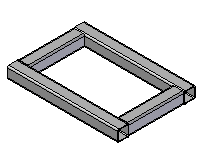
Apply radius
Applies a specified radius to the adjacent frame components.
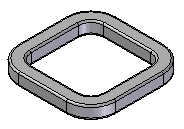
Extend frame component
Extends the frame component ends by the value specified in the box.
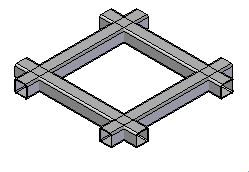
No Corner Treatment
Applies no end conditions to the adjacent frame components. You can use this option if there are more than two segments at a given vertex.
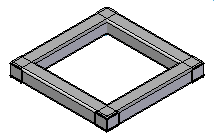
Frame Component Location
Specifies the source location of the frame component.
Browse for component
Specifies that the frame component is located in a folder, either locally or on the network.
Select from Standard Parts Library
Specifies that the frame component is located in a standard parts library.
Note:
The standard parts database delivered with Solid Edge does not contain frame components. If the currently configured standard parts database contains only the free components, you must select the Local/Network Parts option.
Coping on non-mitered joints
Applies coping trim to adjacent frame members that contain non-mitered end conditions.
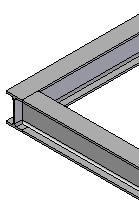
Automatic frame component positioning
Automatically positions the frame components for all frame features based on the adjacent frame members.
Single frame for collinear segments
When this option is on, a single frame is created spanning all collinear connected segments. When this option is off, a frame is created for each path segment.
Single frame for tangential segments
When this option is on, a single frame is created spanning all tangential connected segments. When this option is off, a frame is created for each path segment.
Recently used component list
Specifies the maximum number of entries to include in the list of recently used components.
Show this dialog box when command begins
Displays the dialog box every time you select the command. If you do not want to display the dialog box when you select the command, clear this option.