Main Steps
Select Points Step
Defines the points used to create the path.
End Conditions Step
Specifies the end conditions for the path.
Preview/Finish/Cancel
This button changes function as you move through the feature construction process. The Preview button shows what the constructed feature will look like, based on the input provided in the other steps. The Finish button constructs the feature. After previewing or finishing the feature, you can edit it by re-selecting the appropriate step on the command bar. The Cancel button discards all input and exits the command.
Activate Part
Activates the selected part.
Selecting a Point Options
Circular Cutout Locate
Allows you to select a circular face on a cutout through which the path can pass.
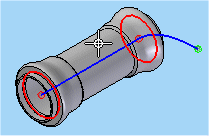
When using this option, the direction of the path changes based on the side of the cylindrical face that you select. For the start end of the path, you should select the bottom end of the cutout with respect to the path. For the stop end of the path, you select the top end of the cutout with respect to the path.
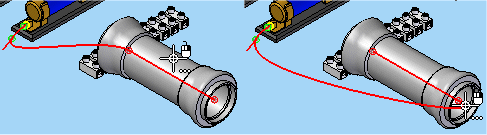
Keypoint Locate
Allows you to select keypoints through which the path can pass.
Redefine Point
Allows you to redefine the location of an existing point you select. You can use the Relative/Absolute option on the command bar to redefine its position relative to its current position or with respect to its absolute position in the document. You can type a new coordinate in the X, Y, or Z boxes, select a keypoint, or click a point in space.
Keypoints
Sets the type of keypoint on existing geometry you can select to define the path.
|
|
Selects any keypoint. |
|
|
Selects an end point. |
|
|
Selects a midpoint. |
|
|
Selects the center point of a circle or arc. |
Relative/Absolute Position
Specifies whether the value you type is relative to the point's current position or is based on the global origin of the document. The global origin is the point where the three default reference planes intersect (the exact center of the design space).
X
Sets the position for the x axis.
Y
Sets the position for the y axis.
Z
Sets the position for the z axis.
Deselect (x)
Clears the selection.
Accept (check mark)
Accepts the selection.
End Conditions Options
Start
Specifies the end condition for the start end of the curve. You can specify whether or not the start point of the curve is tangent to an element you select, and the length of the tangent vector. You can define the length of the tangent vector by dragging the tangent vector handle using the mouse or you can type a value.
End
Specifies the end condition for the finish end of the curve. You can specify whether or not the start point of the curve is tangent to an element you select, and the length of the tangent vector. You can define the length of the tangent vector by dragging the tangent vector handle using the mouse or you can type a value.
Other command bar Options
Name
Displays the feature name. Feature names are assigned automatically. You can edit the name by typing a new name in the box on the command bar or by selecting the feature and using the Rename command on the shortcut menu.