The Quick Access toolbar at the top-left of the application window enables you to specify which commands you want to make available with a single click. Your Quick Access toolbar settings are stored in a file named ThemeNameQATCustom.xml; this file resides in the application data folder of the operating system that Solid Edge is being loaded on, so they are retained between releases.
There are several ways to add commands to the Quick Access toolbar:
Right-click a command icon on the ribbon. Use this method when you want to add a single command to the Quick Access toolbar.
Right-click a command group on the ribbon. Use this method when you want to add all the commands in the group to the Quick Access toolbar.
Use the Customize dialog box. Use this method when you want to add multiple commands, reorder commands, add separators and spaces between command groups.
Use the Customize arrow to display additional resources for customizing the user interface.
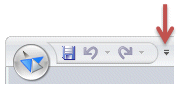
Add or remove standard document-level commands.
Move the Quick Access toolbar above or below the ribbon.
Customize the Quick Access toolbar .
Customize the keyboard.
Customize the command ribbon.
Minimize the command ribbon.
Customize the radial menu.
Note:
The changes you make are set per environment, so you can use different settings in different environments. This also means that when you change documents between Draft and Part, for example, you need to customize your settings in both places to keep the same options available.