Specifies how the faces connected to the selection adapt during the modification.
Modifies the model by trimming and extending adjacent faces.
Modifies the model by allowing the current orientation of connected faces to change. In some situations, this can cause the current orientation of connected faces to tip or change their angle.
Specifies how the selected seed faces interact with the model during modification.
Gives priority to selected and other moving faces over non moving faces.
Gives priority to non moving faces.
Controls how alignment is performed when multiple elements are in the select set. When multiple elements are in the select set, the first element you select is considered the seed element. The seed element is displayed in a different color than the remaining elements in the select set.
Specifies that the existing spatial relationship between the seed element (A) and the remaining elements in the select set is not changed by the relate operation. When the Single option is set, the seed element (A) is moved to honor the relationship you specified with respect to the target face (B). The remaining elements in the select set are also moved, but their current spatial relationship to the seed element is maintained. In this example, the coincident relationship was applied.
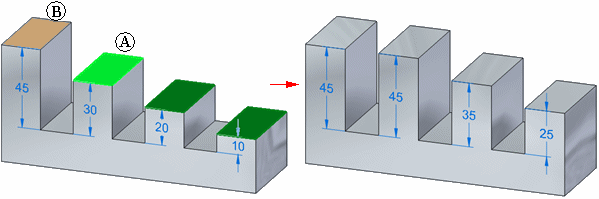
Specifies that the spatial relationship between the seed element (A) and the remaining elements in the select set can be changed by the relate operation. When the Multiple option is set, all the elements in the set are moved such that they honor the relationship you specified with respect to the target element (B). In this example, the coplanar relationship was applied, and all faces in the select set were moved such that they are coplanar to the target face (B).
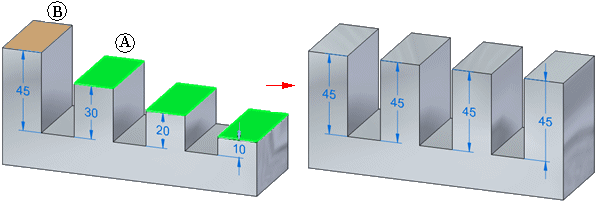
Specifies that the applied relationship is maintained if the model is modified later. When the Persist option is set, the relationship is applied, and a relationship entry is added to the Relationships collector in PathFinder. To modify the position of the faces independently later, you can delete the relationship entry from PathFinder.
When the Persist option is cleared, the relationship is applied, but the faces are free to move later, and no relationship is added to PathFinder.
You can also delete a persisted relationship using the Advanced Live Rules page on the Live Rules options window when you are performing a synchronous modification.
Accepts the operation.
Cancels the operation.