The options that are available on the Smart Measure command bar vary depending upon whether you are measuring on drawings or in models.
Format group options
Dimension Style Mapping
Specifies that the setting on the Dimension Style page of the Options dialog box determines the dimension style. When you set this option, Dimension Style is unavailable.
Dimension Style
Lists and applies the available dimension styles. This option is unavailable when Dimension Style Mapping is enabled.
Text Scale
Applies a scale value to the current text height. The default is 1.0.
Linear Round-Off
Sets the round-off for the value. This option is sensitive to the unit setting (decimal or fractional) and displays values as appropriate for the unit. This option is also sensitive to the elements being measured and displays values accordingly.
Driving
Not available for the Smart Measure command.
Properties group options
The options in the Properties group on the Smart Measure command bar are available depending upon what 2D elements you select to measure.
Dimension Axis
Not available for the Smart Measure command.
Orientation
Not available for the Smart Measure command.
Length
Displays a linear measurement for the following:
The length of a line.
The arc length of an arc.
The horizontal or vertical distance between the end points of a line.
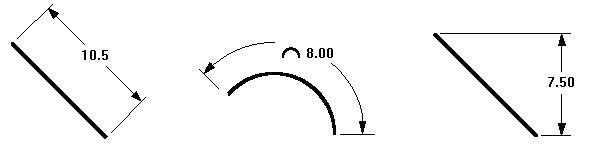
Angle
Displays an angular measurement for the angle of a line or the sweep angle of an arc.
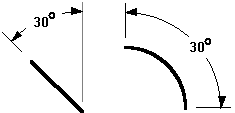
Radius
Displays a radial measurement for the following:
Arc
Circle
Ellipse
Curve

Diameter
Displays a diameter measurement for an arc or circle.
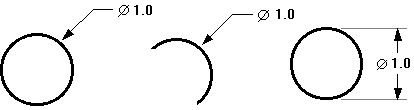
Diameter Normal
Measures the diameter of elements in the normal plane. Like PMI dimensions, this option is available when measuring elements in a model.
Tangent
Specifies that you want to show the measurement tangent to the selected elements. The tangent point on the element closest to the selected point is used. If you select only one of two elements for a tangent measurement, it is measured from the keypoint of the non-tangent element to the tangent of the element closest to where you click. If you select both elements for tangent measurements, the measurement is from the tangent point closest to where you click on each element. In either case, if necessary, Solid Edge extends the element to preserve this relationship.
If you selected keypoints with the Tangent button depressed, the keypoints take precedence and a tangent measurement is not shown.
Counterclockwise
Changes the measurement from clockwise to counterclockwise from the origin. This option is available for angular coordinate measurements only.
Major/Minor
Displays only the major (A) and minor (B) angles when set.
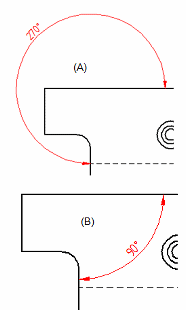
When this option is cleared, you can choose between four orientation options (quadrants) for angular measurements.
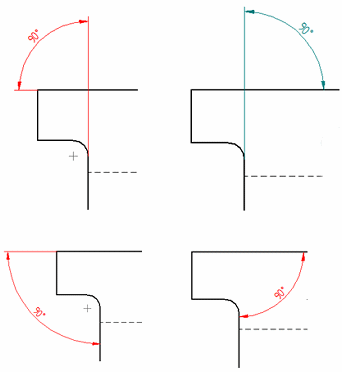
Jog
Offsets the projection line of a radial measurement, or removes all the jogs from a coordinate measurement.
Half/Full
Changes between half and full. When you select or clear this option, the symmetric diameter appears as half or full.
Tolerance group options
Options in the Tolerance group are not available for the Smart Measure command.
Other group options
The following options are available when measuring in models.
Set dimension plane
Sets the active dimension plane for the creation of model measurements. The dimension plane controls how values are calculated and how the measurement text is displayed.
Lock dimension plane (F3 to unlock)
Lets you specify a dimension plane by clicking a planar face or reference plane. The plane remains locked until you unlock it by pressing F3.
Keypoints
When displaying a model measurement, you can select the type of keypoint to measure to. The default 3D keypoint filter option  selects only the centers of circles and arcs or endpoints of edges.
selects only the centers of circles and arcs or endpoints of edges.
Activate part
Makes a part in an assembly available for selection and for measuring. This option is only available in assembly models.