Specifies the content and layout of the weld symbol. The user interface in this dialog box is determined by the active Weld Symbols standard.
You can set the Weld Symbols standard on the Drawing Standards tab in the Solid Edge Options dialog box. The standards that are available are ANSI/ISO/DIN or GOST. The GB drawing standard uses the ANSI/ISO/DIN weld symbols. The ESKD drawing standard uses the GOST weld symbols.
Saved Settings
Lists the saved settings. You can select the arrow to recall a previously saved setting. Saved settings are saved to special text files located in the Solid Edge/Template/Reports folder.
Save
Saves the current weld symbol parameters to a name you define. You can recall the saved setting to place it more quickly later.
Delete
Deletes the selected saved setting.
Show this dialog when the command begins
When set, displays the Weld Symbol Properties dialog box automatically when you select the Weld Symbol command. When cleared, you have to use the Properties button on the Weld Symbol command bar to open this dialog box.
The default is to show the dialog box.
To learn how to build a simple weld symbol, see Example: Define a weld symbol.
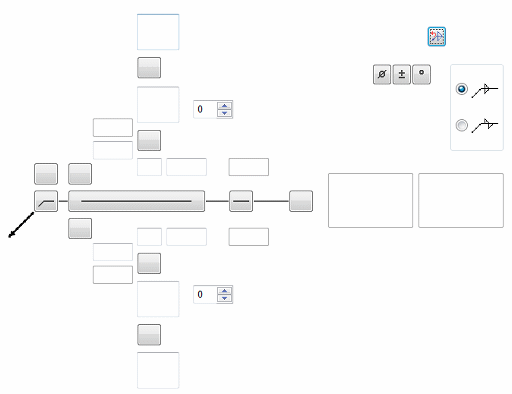
Field/Site Symbol
Specifies a flag points right symbol, a flag points left symbol, or none.
All Around Symbol
Specifies the all around symbol or none.
Weld Symbol
When selected, displays a list of weld type symbols. After selecting the type of weld symbol from the Weld Symbol list, you can use the other weld symbol definition options to define the content and layout of the weld symbol.
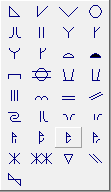
Identification Line Symbol
Specifies an identification line above, identification line below, or none.
Intermittent Symbol
Specifies the intermittent symbol or none.
Tail Symbol
Specifies an open tail, a closed tail, or no tail.
 Reset
Reset
Clears all of the text from the weld symbol boxes, and resets the lines and arrows to the default selection.
The GOST weld symbol has four string input boxes. These input boxes may contain a combination of text and %XX property text codes.
After placing the cursor in a weld symbol box, you can select the Symbols buttons, Values buttons, or open the Symbols and Values dialog box to insert the appropriate property text codes. The property text codes convert to weld symbols and weld data when the symbol is placed in the document.

Symbols
The Symbols buttons (A) specify the weld symbol type, as well as insert frequently used symbols such as number, diameter, plus-minus, and degree.
Values
The Values buttons (B) extract weld data, such as base thickness, bead length, number of weld beads, and pitch.
![]() Symbols and Values
Symbols and Values
Opens the Select Symbols and Values dialog box for you to select other symbols and model-derived values without having to type the property text codes yourself.
All Around Symbol
Specifies the all around symbol or none.
Field/Site Symbol
Specifies a flag points right symbol, a flag points left symbol, or none.
Terminator Symbol
Specifies the same side symbol, the other side symbol, or a full arrow head.
 Reset
Reset
Clears all of the text from the weld symbol boxes, and resets the lines and arrows to the default selection.
Permanent joint
Specifies how two materials are joined together. You can select the Permanent joint check box and then select the type of permanent joint symbol to embed in the leader line.