The Insight Connect application window consists of the following areas for both View and Markup and Revision Manager.
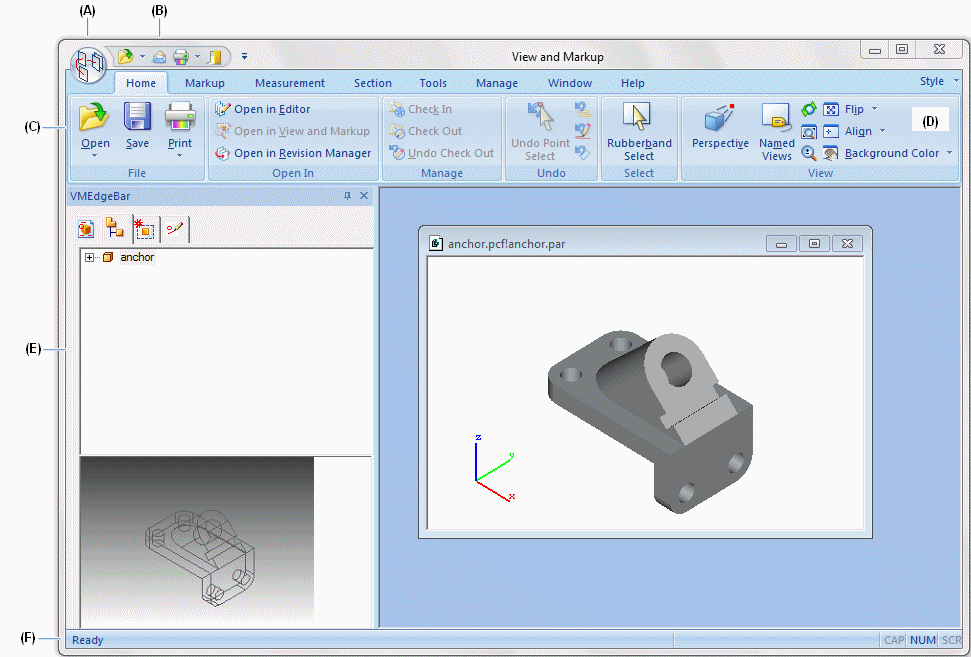
(A) Application button
Displays the Application menu, which provides access to all document level functions, such as creating, opening, saving, and managing documents.
You can use the Options button, located at bottom-right of the Application menu, to open the Options dialog box. The Options dialog box contains the user settings for all aspects of your session, including views, file locations, and management functions.
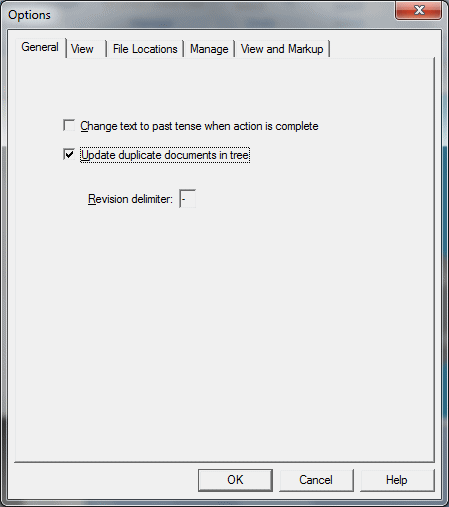
(B) Quick Access toolbar
Displays frequently used commands. Use the Customize Quick Access Toolbar arrow at right to display additional resources:
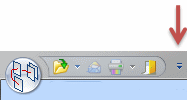
Add or remove standard document-level commands.
Fully customize the Quick Access toolbar using the Customize dialog box.
Control the placement of the command ribbon. For example, you can use the Customize Quick Access Toolbar→Minimize The Ribbon command to reduce the real estate occupied by the command ribbon.
(C), (D) ribbon with commands grouped on tabs
The ribbon is the area that contains all application commands. The commands are organized into functional groups on tabs. Some tabs are available only in certain contexts.
Some command buttons contain split buttons, corner buttons, check boxes, and other controls that display submenus and palettes.
(E) graphics window
Displays the graphics associated with the document in View and Markup or the structure in Revision Manager.
(F) Prompt Bar/Status Bar
Displays prompts and messages related to a command that you select.