View
Vertical/Horizontal Layout
Controls the vertical and horizontal layout of the dialog box.
Show/Hide View
Controls the display of part preview in the Preview area.
Show/Hide Props
Controls the display of part properties in the Preview area.
CAD Refresh
Refreshes the display of the dialog box to reflect changes made in Solid Edge. For example, if you select a built-in standard part in the Assembly environment, the selected part becomes the current part in the Standard Parts dialog box once you select Refresh.
Database Refresh
Refreshes the contents of the database to reflect changes made in Solid Edge.
Bookmarks
Add Bookmark
Adds a part to a bookmark collection. Bookmarks allow you to group commonly-used parts, making them easier to locate when placing standard parts in an assembly.
Delete Bookmark
Deletes a part from a collection of bookmarks.
Tools
Option
Displays the Standard Parts Option dialog box.
Display of Parts List
Displays the Properties to Display dialog box, which allows you to select the properties to display when viewing parts lists.
Display of Properties
Displays the Properties to Display dialog box, which allows you to select the properties to display when viewing standard part specifications.
Help
Displays online help for standard parts.
Selecting Parts
Controls the display of standard parts found in the database. You can display a list of all standard parts in the database or you can display a list of parts that you have added to a collection of bookmarks.
When you select a standard part, the characteristics that are available for the part are displayed. You can select  to expand the list of part characteristics or
to expand the list of part characteristics or  to close the list. If you need to reset your part selection, you can select
to close the list. If you need to reset your part selection, you can select  .
.
Standard Parts
Displays information for all parts in the database.
Bookmarks
Displays a list of parts that you have added to the collection of bookmarks.
Visual
Displays a graphical list of standard part categories. You can click a graphic to display the part types within that category. This is helpful in selecting standard parts when you are unsure of the part standard.
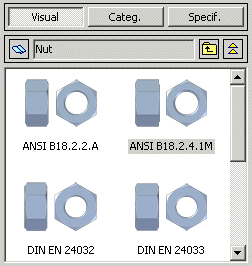
Categories
Displays a tree structured list of parts in the database divided into categories. You can click the arrow next to a category to display a list of parts for the category.
Specification
Displays a list of parts in the database. Descriptions for the parts is provided in the list.
Selected Part
Displays Preview of the selected part. If only one preview exists for a part, there will be one Preview tab. If more than one preview exists for a part, there will be a separate tab for each preview. You can click the separate tabs to view the different part previews.
Copy to Working Folder
Controls the placing of the standard part. If you select this option, a copy of the part you want to place is created in the working folder and is referenced by the assembly in which you are placing the part. If you do not select this option, the actual part in the standard parts library is referenced by the assembly. You can define the working folder on the Solid Edge Standard Parts Standard Parts Configuration Wizard.
Place
Places the selected part into the Solid Edge Assembly document.
Replace
Replaces a selected part in the assembly with the standard part you have selected.
Open
Opens the selected part in Solid Edge, View and Markup, or SEViewer.
Cancel
Discards all input and exits the command.
Add a standard part by extending characteristics of existing standard parts
Install Standard Parts administration (generated parts and working folder on Insight mode)
Install Standard Parts workstation (generated parts and working folder on Insight mode)