After you place a callout, you can use the annotation edit handles to adjust the position, orientation, and size of the callout.
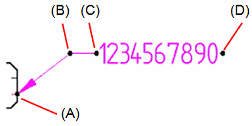
|
Handle location |
Purpose |
|
(A) Annotation connection point |
Moves the start point of the leader along the annotated element. Pressing <Alt> disconnects the leader and removes associativity. Pressing <Alt+Ctrl> disconnects the leader, yet preserves associativity. To learn how, see Move an annotation. |
|
(B) Leader edit point |
Moves the callout text freely by moving the break line. Changes the leader line length and orientation. Inserting vertices adds edit points. To learn how, see Move an annotation. |
|
(C) Break line edit point |
Lengthens or shortens the break line.
Flips the callout and break line to the opposite side of the leader.
To flip a callout without a leader, you can turn the break line on, drag the callout, and then turn the break line off again. |
|
(D) Callout edit point |
Changes the callout width. Available only when using a fixed-width callout.
|
|
Callout move handle |
Moves the callout freely even when there is no leader or break line.
The callout move handle is not visible until you click the callout. |