 Assemble command
Assemble command
 Assemble command
Assemble command
Positions parts in an assembly. You can use this command to position a single part in an assembly, or you can use this command to position several parts relative to each other without fully constraining each part in an ordered sequence.
This type of workflow can make it easier to position a set of interrelated parts, such as when building a mechanism.
After dragging and dropping a set of parts into an assembly, you can use the Assemble command to apply relationships between one of the parts and one or more target parts. To position a different part, click the right mouse button.
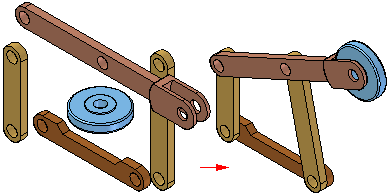
To position a series of parts using the Assemble command, you first drag and drop the set of parts into the assembly using the Parts Library tab.
If it is a new assembly, the first part is automatically grounded. When you drag and drop the second part into the assembly, the Assemble command bar is displayed, but you can continue to drag and drop parts into the assembly without positioning them.
After the set of parts is placed in the assembly, you can use the Assemble command to position the parts.
When you click the Assemble command, the Assemble command bar is displayed. You can use the FlashFit option to apply a mate, planar align, or axial align relationship, or choose from the complete set of ordered relationships.
After you apply a relationship between two parts, the first part you select (A) remains selected so you can apply additional relationships to the part.
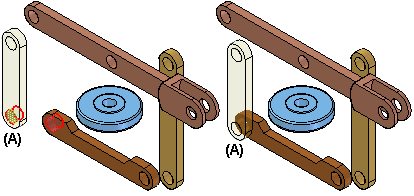
To position a different part, click the right mouse button. You can then select a different part (A) and apply the relationships you want.
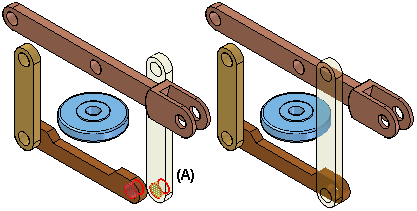
The Assemble command is tightly integrated with the FlashFit positioning option. When you click the Assemble command, FlashFit is the default option. For more information on FlashFit, see the Assembly Relationships topic.