Use the tangency control handles to specify the tangency condition at curve and surface boundaries. These handles provide a direct method to manipulate the shape of a surface by specifying different tangency conditions.
The BlueSurf, Bounded, Redefine, Lofted, and Key-point Curve commands support various continuity and tangency conditions. The tangency control handles provide a common method for each of these commands to control the end conditions.
The handle has two elements:
Tangency control handle (1) - Drop-list to control the type of tangent condition
Tangent magnitude handle (2) - Drag handle which also supports a magnitude dynamic input box (3).

![]()
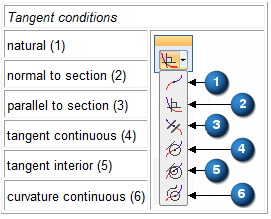
There are two tangent magnitude handle options that are available when creating and editing a bluesurf surface, loft protrusion, or keypoint curve.
Multiple tangent magnitudes (1)
This option exposes all magnitude handles for the section. You can edit any magnitude handle and the remaining handles are unchanged.

Single tangent magnitude (2)
This option exposes a common magnitude handle for the section. You edit a common magnitude handle and the remaining section magnitude handles have the same value.

You can drag the handles or type a magnitude value in the dynamic input box.
Tangency handle display can be turned on or off in each command.
BlueSurf command -- Use the on or off button in the BlueSurf Visualization dialog box.
Bounded command -- Use the Hide Tangency Control Handles button  on the Bounded command bar. The button appears while in the Face Tangency step.
on the Bounded command bar. The button appears while in the Face Tangency step.
Redefine command -- Use the Hide Tangency Control Handles button  on the Redefine command bar. The button appears while in the Tuning step.
on the Redefine command bar. The button appears while in the Tuning step.
Keypoint Curve command -- Use the Hide Tangency Control Handles button  on the Keypoint Curve command bar. The button appears while in the End Conditions step.
on the Keypoint Curve command bar. The button appears while in the End Conditions step.