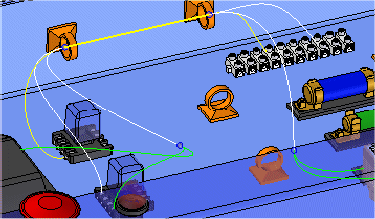When creating a bundle, there are two workflows for defining the path that the wire harness bundle follows. The bundle can be created along:
a new path you define.
an existing path.
Choose Home tab→Harness group→Bundle  .
.
Click an endpoint on the conductors (wires or cables) you want to include in the bundle and then click the Accept (checkmark) button on the command bar. The endpoint that you click defines the starting point for the bundle.
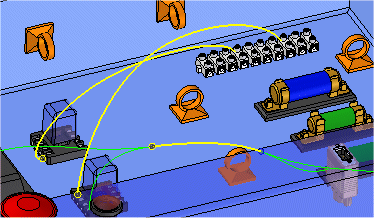
Specify the points you want to use to define the path and then click the Accept (checkmark) button on the command bar.

On the command bar, click the Properties button to display the Properties dialog box, which allows you to set the properties for the bundle.
On the Properties dialog box, check the property values and make any needed changes.
On the Properties dialog box, click the OK button.
On the command bar, click the Preview button.
On the command bar, click the Finish button.
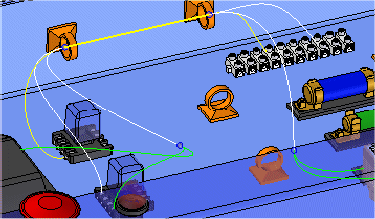
Tip:
You can construct the path using keypoints on existing elements or points in free space.
Choose Home tab→Harness group→Bundle  .
.
On the Bundle command bar, click the Use Existing Path button.

Click an endpoint on the conductors (wires or cables) you want to include in the bundle and then click the Accept (checkmark) button on the command bar. The endpoint that you click defines the starting point for the bundle.
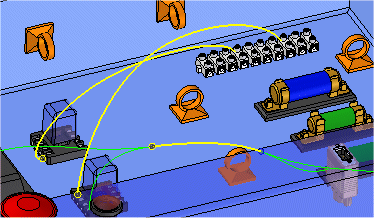
Set the method of selection to either Single or Chain.
Click an existing path for the bundle to follow.
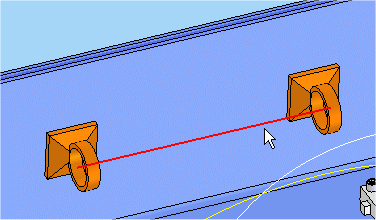
On the command bar, click the Properties button to display the Properties dialog box, which allows you to set the properties for the bundle.
On the Properties dialog box, check the property values and make any needed changes.
On the Properties dialog box, click the OK button.
On the command bar, click the Preview button.
On the command bar, click the Finish button.