Docking stickers appear in response to your cursor location as you drag one docking window into another window or into the graphics window.
Try the self-paced activity, Using docking windows.
Position the cursor on the grabber bar or title bar of the window you want to move.
Hold the left mouse button as you drag the docking window toward the edge of the Solid Edge application window where you want to dock it.
With the cursor positioned over the docking sticker along that edge, release the mouse.
Tip:
If you do not like the result, drag the window back to its previous location, and use the nearby docking sticker to restore it to its original state.
Position the cursor on the grabber bar or title bar of the window you want to move.
Hold the left mouse button as you drag the window into another window where you want to dock it.
A group of docking stickers is displayed in the middle of the destination window.
Position the cursor over one of the four directional stickers in the docking sticker group.
Example:
The shaded area shows how the window will be positioned when the directional arrow that points to the right is used.
The shaded area also indicates that the window will be completely contained within the boundary of the destination window.
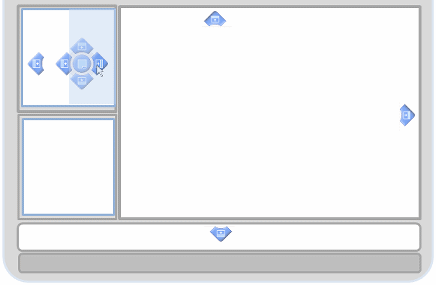
When the preview is displayed, release the mouse.
Tip:
To dock the window so that it extends the full length of the application window--Position the cursor over a directional arrow sticker along the perimeter of the application window.
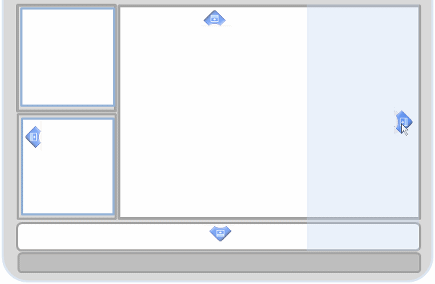
Click this button  in the destination window to pin the window in place and turn off Auto-Hide.
in the destination window to pin the window in place and turn off Auto-Hide.
Drag the docking window into the destination window where you want to add it to an existing tab set or as a new tab.
When the group of docking stickers is displayed, move your cursor onto the round sticker in the middle of the group.
The round sticker represents a tab set.

A shaded preview of the tab is displayed inside the destination window.
Release the mouse button.
The tab appears as another tab in the tab set.
To turn off the docking stickers, press Ctrl as you drag the window.
Do either of the following:
Double-click the title bar of a docked window.
Press the Ctrl key while dragging the window.
Tip:
This enables you to float the window near a border, in a position that would otherwise result in the pane being docked.
Double-click the title bar of the floating window.