 Goal Seek command
Goal Seek command
 Goal Seek command
Goal Seek command
The Goal Seek command automates engineering calculations, which can be based on dimensioned geometry, to achieve a specific design goal. Goal seeking finds a specific value for a dependent variable (dependent by formula, for example) by adjusting the value of another variable, until it returns the result you want. Goal seeking shows you the effect on the geometry and it also updates the Variable Table with the new value.
When goal seeking, Solid Edge changes the value of a variable until a specified target value for a dependent goal variable is found.
Example:
You can use the Goal Seek command along with the Area command to solve geometry to find the appropriate dimensions given a desired maximum area.
You can use the Goal Seek command alone to calculate the amount of force being applied at a point, given the lengths, weights, and dimensions of other elements in the design.
Related User Interface
Here is the general goal seeking workflow, from drawing to solving geometry in the 2D environments. This simple draft example uses a circle and a square. The goal is to find the optimal area of the square given changes in the diameter of the circle.
Draw 2D geometry on the 2D Model sheet, working sheet, profile, or sketch.
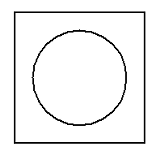
Add geometric relationships to constrain the 2D elements.
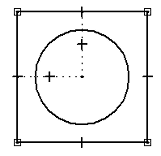
Tip:
Geometry that is fully constrained is more predictable. To learn about geometric relationships, how to recognize them, and how to use them, see the Help topic, Geometric relationships.
Add dimensions to the drawing. In the Draft environment, the default color of driving dimensions is black and for driven dimensions it is dark cyan.
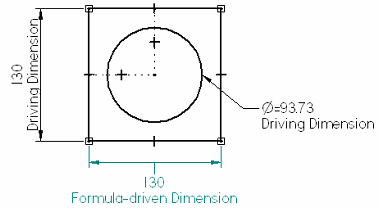
Tip:
The manner in which you dimension 2D elements influences the output of the Goal Seek command. See the Best Practices in Goal Seeking section of the Engineering Calculation Tools topic for guidelines.
Dimensional variables and values are added automatically to, and are accessible in, the Variable Table.
Use the Area command with the Create Area option to create one or more area objects from geometry that consists of closed 2D boundaries.
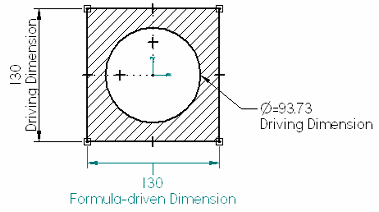
Use the Goal Seek command to evaluate the 2D geometry. When goal seeking, Solid Edge changes the value of a Variable until a specified Target value for a dependent Goal variable is found. The options on the Goal Seek command bar define the Goal, Target, and Variable to change.
Example:
For this example, the goal is to calculate a precise area by changing the diameter.
The Goal is the variable name of the area object you created in step 4.
The Target is the precise area you want to use. In this example, 140000 mm^2.
The Variable is the diameter of the circle.
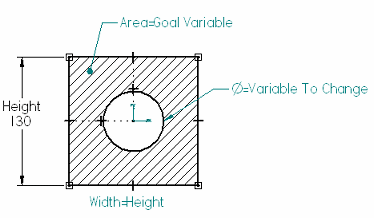
The Goal Seek command modifies the diameter of the circle to arrive at the target area value you specified. The dimensioned geometry immediately updates to show the results of the calculation.
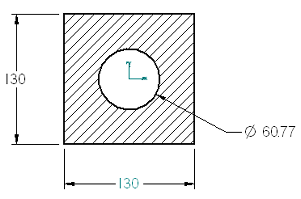
Tip:
A tutorial is available to assist you in learning how to use the goal seeking workflow. To access this tutorial, choose Help→Solid Edge Tutorials and then look in the Draft Tutorials section.
Some things you can do to enhance the basic goal seeking workflow include the following:
Achieve different goals by changing the Goal, the Target, or the designated Variable to be changed.
Solve calculations in more than one way. You can continue to generate additional results by extending the duration that goal seeking runs. Do this by changing the settings on the Goal Seek Options dialog box.
Annotate the design using callouts and property text to reference current values in the Variable Table and display the values in the callout. To learn how to do this, see the Help topic, Extract Variable Table data using property text.