You can cut, copy, and paste part and model elements using the Windows clipboard. For example, you can copy the cutout feature (A), then paste it to a new location on the part (B).
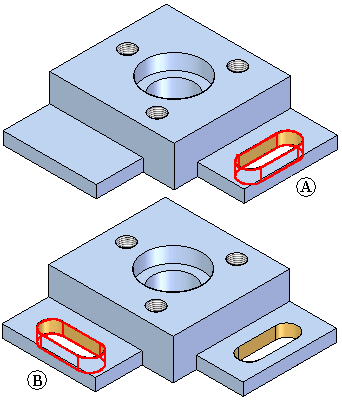
You can cut, copy, and paste the following element types:
Model faces
Solids
Surfaces
Face sets
Manufactured features
Occurrences
Sketches
Sketch elements
Reference objects
Reference planes
Base reference planes omitted from copy and cut operations
Coordinate systems
Bodies
You can select multiple objects to copy. You can have a mixed set of sketches, faces, manufactured features, and reference planes. If ineligible elements are found in the select set, an error message is displayed and you can remove the ineligible elements from the select set.
You can copy and paste elements from one source to many targets. For example, in Synchronous documents, you can copy or cut from a part document and paste them to another part document. Any 3D elements copied or cut from the part document are filtered and will not be pasted.
In draft documents, 2D elements can be copied or cut and pasted to another draft document or to a Synchronous part document. When pasting into a draft file, only the 2D elements are pasted. Any 3D elements are filtered from and not pasted. All sketch geometry is compressed to a single plane when pasted to a draft document.