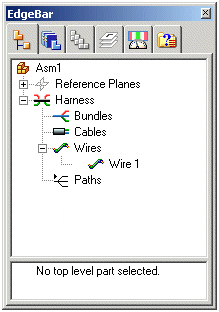Wire command
Wire command
 Wire command
Wire command
Defines attributes for a wire.
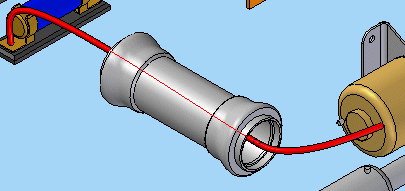
Using the Wire command to create a wire consists of two steps:
Defining the wire path.
Applying properties to the wire.
When you select the Wire command, the Wire command bar is displayed in the Path step.
When defining the wire path, you may define points to create a new path
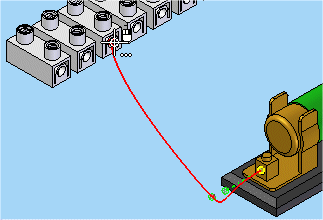
or select an existing path, created with the Path command.
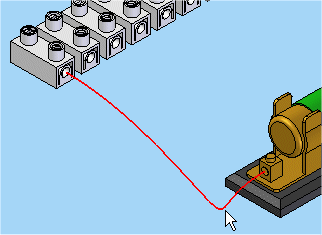
When creating the 3-D path, you can specify a key point,
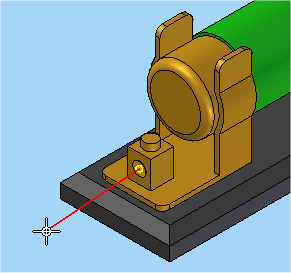
a cylindrical axis,
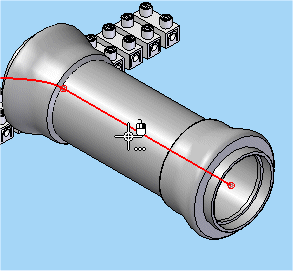
or a point in space.
By default, the Circular Cutout option is selected on the command bar. When using this option, be aware that the direction of the path changes based on the side of the cylindrical face that you select.
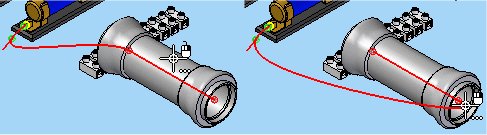
Note:
Once you define the first point, the Relative/Absolute Position option becomes active to allow you to specify if a point is relative to the point's current position or is based on the global origin of the document.
When defining points for the path, you can switch between the Circular Cutout and the Keypoint Locate options.
Continue to use these options to define the points for the path.
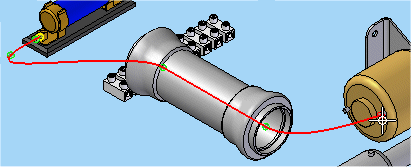
After defining the final point, click the Accept (checkmark) button to complete the path definition.
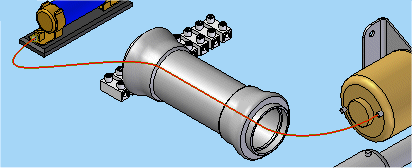
Once you finish defining the path, the command bar moves to the Properties step.
You can select the Material property from a list that contains values found in the wires portion of the SEConductors.txt file located in the Solid Edge Program folder. You can also click the Properties button to display the Properties dialog box, which allows you to change the properties for the wire. For pre-defined properties such as Slack and Clearance Through Holes, you can use the default values that are specified on the Harness tab of the Options dialog box, or you can type in a value.
After defining the properties for the wire, click the Preview button to accept the input and move to the Finish step where the default wire name is displayed. At this point you can change the wire name, return to the previous step to make changes, or click Finish to complete the command.
After creating the wire, it is listed in Assembly PathFinder in the Wires section.