You can use the Slot command to create a slot feature along a tangent continuous sketch in the Synchronous or Ordered Part and Sheet Metal environments.
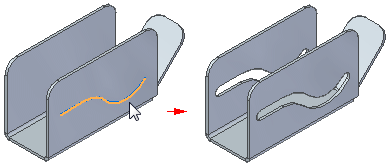
Once created, the path used to create the slot is exposed in the Assembly environment to support slot relationships.
You can use the Move to Synchronous command to convert an ordered slot feature to the synchronous modeling mode. After moving the ordered slot feature, you can still edit the feature in the synchronous modeling mode.
You can use the Slot Options dialog box to specify the definition of the slot. You can control such things as the slot width and end condition for the slot. You can also specify if you want to create a raised or recessed counterbore slot, along with the path depth and offset depth for the counterbore slot.
Slot features support the Break command. You can select a single slot of multiple slots when executing the command. When you execute the command on a slot feature or features, all slot attributes are removed and the slot feature in PathFinder is replaced with a face set.