You can create associative drawing views of 3D parts and assemblies that you can quickly update when the part or assembly changes. You can also create drawing views that consist of 2D elements drawn from scratch that you can quickly change without making changes to a part or assembly document.
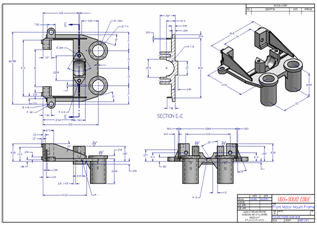
Use the following workflow to produce drawings in Solid Edge.
Do one of the following:
Place a part view using the View Wizard command.
To learn how, see Create a part drawing.
Place an assembly view using the Create Drawing command.
To learn how, see Create an assembly drawing.
Place a 2D view using the 2D Model command.
To learn how, see Create a 2D model view.
In the Draft environment, create additional part views or drawing views:
Detail views (dependent and independent)
Exploded assembly drawings
Adjust the display of visible, hidden, and tangent edges on the drawing views.
To learn more, see Edge display in part views.
Add dimensions and annotations.
For example, you can Retrieve dimensions and annotations from the model, and you can use the Smart Dimension command to add new dimensions quickly to the drawing.
You also can edit the format of the displayed dimensions, for example, to apply tolerances. To learn how, see Set the dimension display type.
Use the Print command or the Print Drawing command to print the 2D drawing. You also can save the document to Adobe PDF format.
To learn more, see Printing documents.