You can create broken views in the Draft environment using the Add Break Lines command and the Broken-Out command.
You can use the Broken-Out command to create a broken-out section view. This exposes interior features of a part so you can document them.
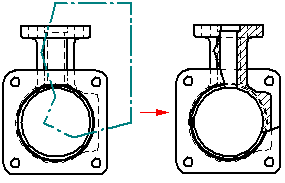
You can use the Add Break Lines command on the drawing view shortcut menu to define regions you want to completely remove in a part view. This allows you to create a broken view of a long, slender part so you can display it at a larger scale.
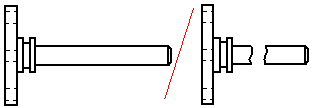
You can use the same break lines to break a principal, section, or auxiliary view that is folded from (perpendicular to) the source view. Use the following shortcut commands:
Note:
If you apply break lines to a drawing view before you create a folded view, then the break lines are inherited by the folded view automatically.