 Broken-Out command
Broken-Out command
 Broken-Out command
Broken-Out command
Defines regions of a part view which you want to break away to display interior features on the part.
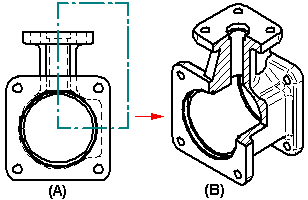
You create a broken-out section view by drawing a closed profile on a source drawing view (A), defining the depth of the broken-out portion (B), then specifying the drawing view you want to break away (C). The profile can consist of any 2D elements, such as lines, arcs, and B-spline curves.
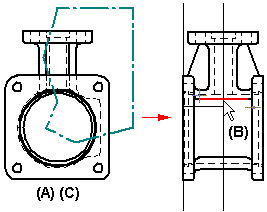
When you finish the command, the broken-out portion is displayed and the profile is hidden (D).
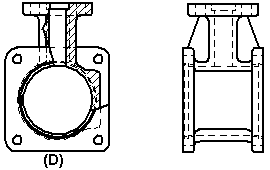
You can define the extent depth using either of two methods. You can type a value in the Depth box, or you can position the cursor over a drawing view that is folded 90 degrees from the source view, and then use the cursor to define the extent depth.
You also can specify that the drawing view to be broken out is different than the drawing view on which the profile is drawn. For example, you can draw the profile on a principal view (A), and then specify that a pictorial view is broken out (B). The broken-out section is applied perpendicular to the plane of the source view.
You can modify the profile or extent depth for an existing broken-out section view. You must first select the Show Broken-Out Section View Profiles option on the General page (Drawing View Properties dialog box to make the profile accessible. Then, you can do either of the following:
Select the broken-out section view profile to edit the broken-out section view. You can use the options on the Broken-Out Profile Selection command bar to modify the profile or extent depth of the broken-out section view.
Select the broken-out section view profile to delete it using the Delete key. This also deletes the broken-out section view.
When you edit a broken-out section view profile or change the extent depth, you need to update the drawing view using the Update Views command.
You can use the following options on the Annotation page (Drawing View Properties dialog box) to control the line style used to display the hatch boundary edges in a broken-out section view:
Show boundary edges check box--When selected, the hatch boundary displays using a thin line. When deselected, the Visible edge style setting on the Display page (Drawing View Properties dialog box) controls edge display. Often, this is a thicker line.
Boundary edges style list--Selects the line style to apply.
This line style control is available for broken-out section views that are created using the same drawing view to draw the profile and to apply the section. You can touch up the hatch boundary edges using the Edge Painter, Show Edges, and Hide Edges commands.