The following enhancements are available for drawing sheets.
You can create additional working sheets using the new Insert Sheet button, which is conveniently located in the sheet tab tray:
![]()
You can assign a different color scheme to the 2D Model sheet and to all other working sheets by selecting one of the following from the new Drawing Display list on the Colors tab (Solid Edge Options dialog box):
2D Model--Applies the current color scheme settings to the 2D Model drawing area.
Sheet--Applies the current color scheme settings to all other drawing areas, such as the working sheets, background sheets, and draw-in-view edit windows.
Previously, all drawing areas had to use the same color scheme.
Example:
You can choose a unique color for the 2D Model sheet:
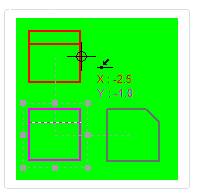
Example:
You can use the Drawing Display options to coordinate the color of the sheet background with the color of the sheet tab.
You can assign Light Aqua to the 2D Model sheet background and to Sheet Tab 1:
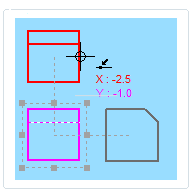
You can assign Light Orange to the working sheet background and to Sheet Tab 2:
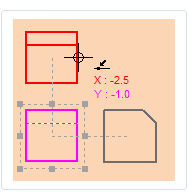
You can show and hide the 2D Model sheet, the background sheets, and the working sheets using the following shortcut menu commands available when a sheet tab is selected:
Background
Working
2D Model
Previously, you could only show and hide these sheets using the commands on the ribbon in the View tab→Sheet Views group.
Another new shortcut command, Edit Background, displays the background sheet for direct editing, rather than having to go through the Sheet Setup dialog box.