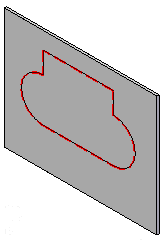In the ordered environment, you can dynamically edit an etch, edit the etch feature to change such things as the etch color or line width, or you can edit the etch profile to make changes to the sketch element used to create the etch.
In the synchronous environment, you can move an etch along the face, move an etch to another face, edit the etch feature, or you can edit the etch profile to make changes to the sketch element used to create the etch.
Choose Home tab→Select group→Select  .
.
Select the etch.
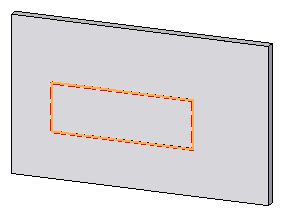
Click the Dynamic Profile button.
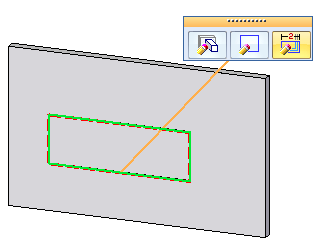
Drag the etch to dynamically change the etch and click to make the change.
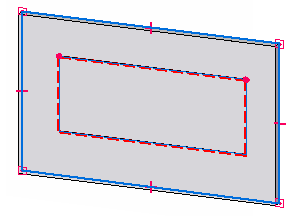
Click to save the edit.
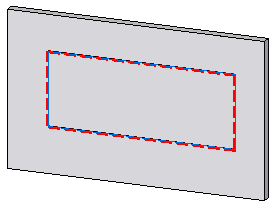
Choose Home tab→Select group→Select  .
.
Select the etch.
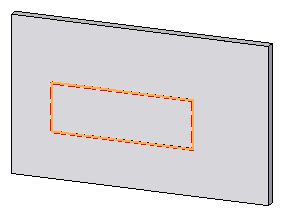
Click the Edit Definition button.
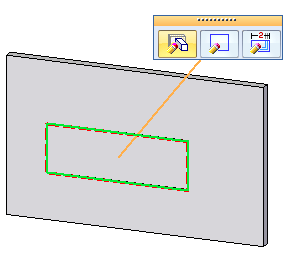
Use the options to edit the etch definition.
Click to save the edit.
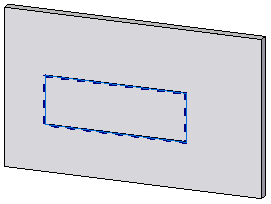
Choose Home tab→Select group→Select  .
.
Select the etch.
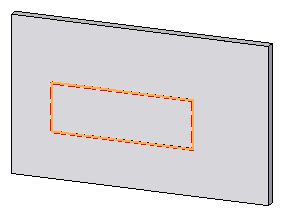
Click the Edit Profile button.
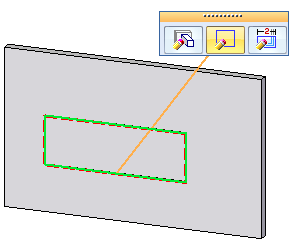
Make changes to the existing etch profile.
Click the green Accept button  .
.
Click to save the edit.
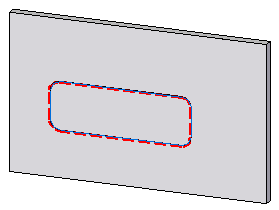
Choose Home tab→Select group→Select  .
.
Select the etch.
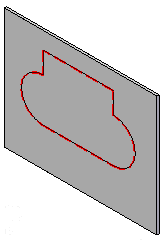
Click the steering wheel axis shown.
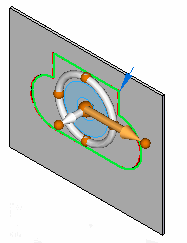 .
.
Drag the etch to a new location and then click.
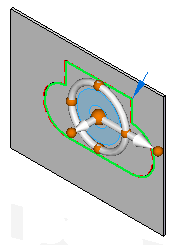
Click to save the move.
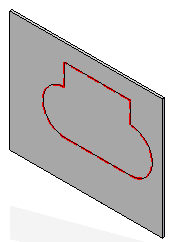
Choose Home tab→Select group→Select  .
.
Select the etch.
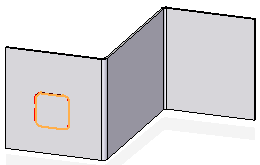
Click the edit handle (1).
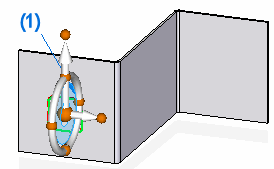 .
.
Click the Edit Face Definition button.
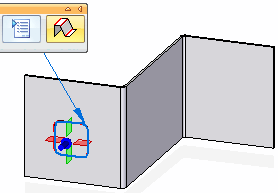 .
.
Drag the etch to a new location and then click.
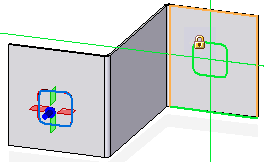
Right-click to exit the edit mode.
Click to save the move.
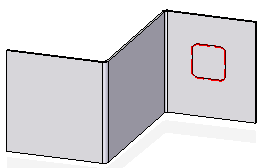
Note:
You cannot move etch features to faces that are added to the model after the etch, such as a bend or jog.
Choose Home tab→Select group→Select  .
.
Select the etch.
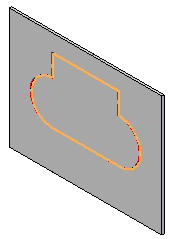
Click the edit handle (1).
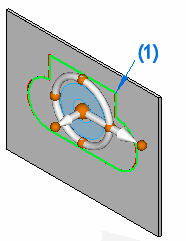
Use the options to edit the etch attributes and then right-click.
Click to save the edit.
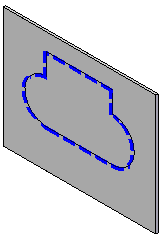
Click the etch to display the edit handle.
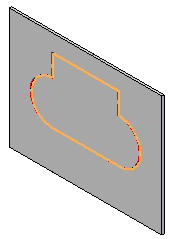
Click the edit handle (1).
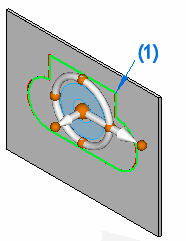
Click the feature profile edit handle (2).
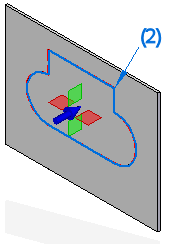
Make changes to the existing etch profile.

Click the green Accept button  .
.
Right-click to exit the Edit Profile mode.
Click to save the edit.